Set the configuration options.
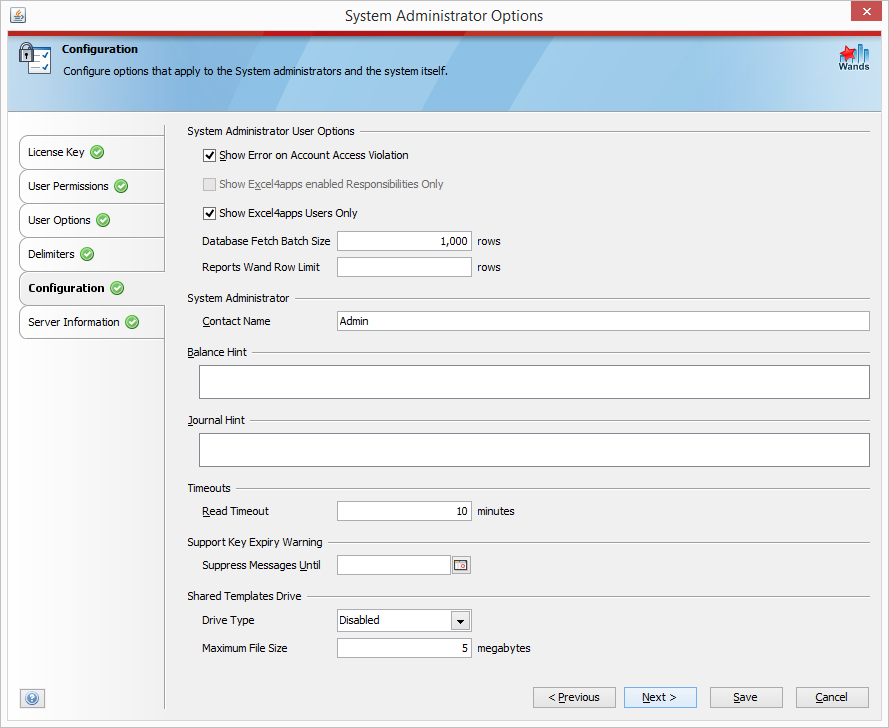
| Option | Description |
|---|---|
| Show Error on Account Access Violation | Show an error if the user requests accounts they do not have access to. |
| Show Excel4apps enabled Responsibilities Only | Only show responsibilities that are flagged as Excel4apps responsibilities. See Excel4apps Responsibility Profile Option for instructions to create the required configuration. |
| Show Excel4apps Users Only | Tick this option to only load those users that have the Excel4apps responsibility assigned to their Oracle user account. This option can help significantly if your Oracle user table has many thousands of records in it. |
| Database Fetch Batch Size | Batch size determines how many rows are interfaced from the server to the client at a time and also the size of batches written to Excel. |
| Reports Wand Row Limit | Limits the number of rows returned by a Reports Wand query. Leaving this empty will return all rows. |
| System Administrator Contact Name | The name of the person in your organization that your users should first contact with Excel4apps software queries. |
| Balance Hint | SQL hint added to the Get Balance formula that summarizes balances. |
| Journal Hint | SQL hint added to the Get Balance formula that summarizes journals. |
| Read Timeout | Time that the client waits for an answer from the server. |
| Suppress Support Expiry Messages Until | Suppress support expiry warnings until the date entered. The date must be between todays date and 1 year in the future. |
| Drive Type | Select the Shared Templates Drive type. The options are Oracle E-Business Suite Database, Dropbox or a central File Server. |
| Maximum File Size | Enter the maximum file size that can be stored in the Shared Templates Drive. |
| File Server Path | If the Shared Templates Drive type is set to File Server, enter the folder location here. |