If you receive the following message during the launch of the Excel4apps Wands then please review the recommended actions below to resolve the issue.
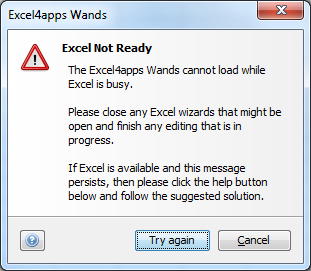
Firstly you need to ensure that Excel is in fact not busy. Ensure that there are no open windows in Excel and that you are not perhaps in edit mode in a cell. If you confirm that Excel is in fact open and available, but the message persists, try the following:
- Quit the Excel4apps Wands and Oracle completely.
- Quit Excel.
- Check under the Windows task manager to make sure that there are no running Excel processes (If you are not sure how to do this, simply restart the PC to make sure that Excel is not still running).
- Launch Excel.
- Navigate to the Add-Ins window in Excel.
- Tick the Excel4apps Add-In(s) and click OK. There might only be one Excel4apps item in the list. If that is the case simply tick that one.
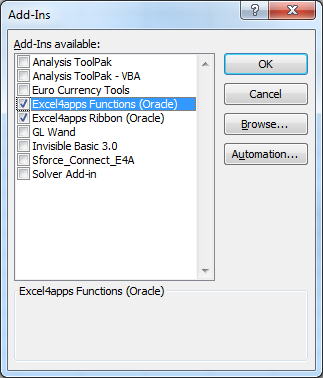
- Launch the Excel4apps Wands again.