During the launch of the Excel4apps Wands, the process will attempt to connect to the calculation server component. If this connection fails you will be presented with the error message shown below.
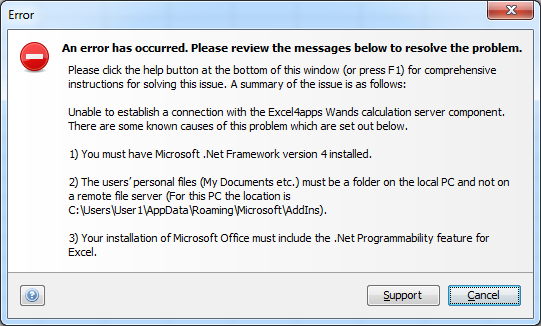
There are three possible reasons that may cause the connection to fail. Please review the three solutions outlined below and apply those that are needed for your environment.
1. Version of .NET Installed
In order to run this version of the Excel4apps Wands you must have Microsoft .NET framework version 4 installed.
2. Location of My Documents Folder
During the launch of the Excel4apps Wands, certain libraries are extracted to the users’ personal files (My Documents etc.) location on the PC. This location is used to ensure that the application will always have permissions to extract the files. The user therefore does not require administrator rights on their PC in order to launch the Excel4apps Wands.
If the location of the users’ personal files is configured to be on a remote file server in your environment, this will cause the libraries to be inaccessible. To provide a solution for customers that have this configuration we have created a facility to allow you to specify a custom folder location to be used for the Excel4apps Wands libraries. Instructions on configuring this option can be found in the Custom Options section.
3. Office .NET Programmability Installed
In order to run this version of the Excel4apps Wands you must have the .NET Programmability feature installed as part of the Microsoft Excel installation. To confirm if this feature is installed proceed as follows:
- Navigate to the Windows Control Panel.
- Open the Programs and Features item which displays the installed programs.
- Find the Microsoft Office item in the list and select it.
- Select the Change option to modify the installed features.
- Choose the Add or Remove Features item and click continue.
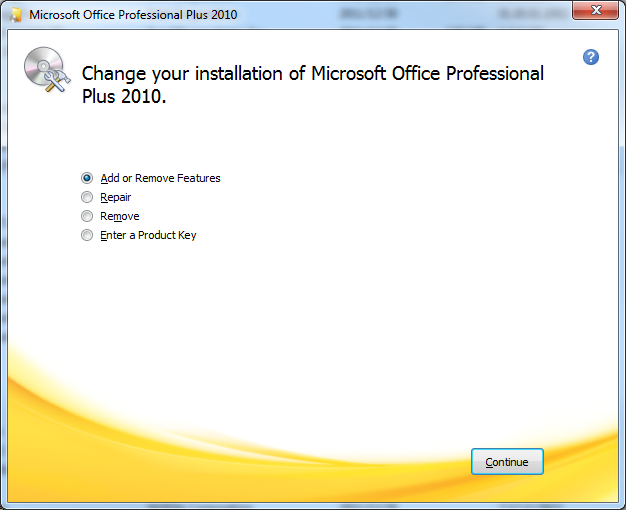
- Expand the Excel branch and ensure that the .NET Programmability support feature is installed as shown below.
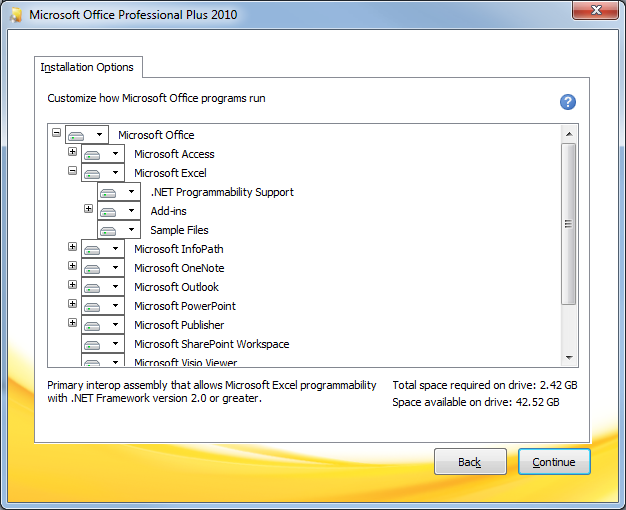
- If the feature is not installed, execute the required steps in the Microsoft Office installer to add this feature and restart the PC. Then try and launch the Excel4apps Wands again.