This procedure explains how to configure custom options for the Excel4apps Wands. These are special options that need to be set before the application launches and therefore cannot maintained through the user interface in Excel. They are instead maintained in a properties files stored on the Oracle server.
Currently only one custom option exists which is the CUSTOM_LIBRARY_OUTPUT_FILE_PATH option. It controls where the Excel4apps libraries are extracted to on the PC when the application is launched.
CUSTOM_LIBRARY_OUTPUT_FILE_PATH
To configure the custom library output file path option, proceed as follows:
- Navigate on the server to the $JAVA_TOP/com/excel4apps/applet folder.
- In that folder you will find a file called e4awand_oracle_custom_options.template
- Copy this file and name it e4awand_oracle_custom_options.properties.
- Open the properties file to edit it.
- The file will contain 1 entry - CUSTOM_LIBRARY_OUTPUT_FILE_PATH=DEFAULT
- Edit this entry to point to a custom folder for the Excel4apps libraries:
- You specify the full absolute path e.g. C:\Program Files (x86)\Excel4apps
- Due to the syntax requirements, each \ must be duplicated e.g. C:\\Program Files (x86)\\Excel4apps
- Make sure that the folder you point to has write permissions for all users.
- The same path will be used for all users and therefore must exist on all PCs where the Excel4apps Wands will be used.
- If the complete path specified does not exist, the application will attempt to create it. This will be fine as long as the user executing the application has write permissions to that folder path.
- Save the file.
- If you are using Oracle 12.2, there are additional steps required. Continue with these instructions at the end of this page.
- Launch the application. The Excel4apps libraries should now be extracted to the folder specified.
See the screenshots below for an example:
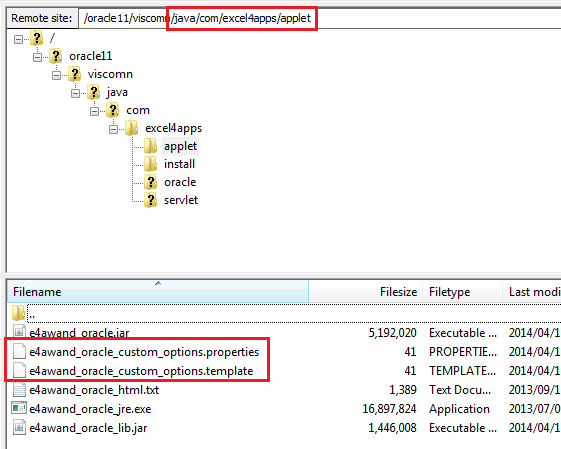

Additional Steps - Oracle 12.2
- The initial steps set out above should be completed on the Run Edition file system.
- Once the properties file has been created and edited, the custom code must be packaged into a JAR file which is done using the adcgnjar utility.
- As the Applications node technology stack owner (applmgr) user run the adcgnjar Utility:
adcgnjar
Enter the APPS username and password when prompted.
The script has completed successfully when the following message is displayed:
- customall.jar generated successfully.