The calculation buttons allow you to control exactly what cells are refreshed. They are used in conjunction with the calculation option (on/off). You can stop a calculation at any time except while the calculations are being accumulated from Excel.
Calculate Range, Sheet, Workbook or All




To calculate a range of cells simply:
- Highlight the range.
- Or select multiple ranges using the ctrl button (as normal in Excel).
- Or select a range and then select multiple Excel worksheets to calculate the same range on each sheet.
- Click the "Calculate Range" button.
To calculate a sheet simply:
- Select the applicable sheet.
- Or select multiple sheets to calculate each of the selected sheets.
- Click the "Calculate Sheet" button.
To calculate a workbook simply:
- Select the applicable workbook.
- Click the "Calculate Workbook" button.
To calculate all open workbooks simply:
- Click the "Calculate All" button
Calculation on or off


You can use the calculation toggle button to control when requests for calculations are sent to the server. If you toggle GL Wand calculation "Off", calculation requests are not sent to the server which means you:
- Can manipulate a worksheet.
- Change cell values.
- Enter new functions.
- And perform any other task that would normally cause Excel to recalculate.
- And the applicable functions will only return the "Pending" status and will not actually calculate a result.
This is useful during report development. To calculate the results simply click one of the calculation buttons.
If you leave the GL Wand calculation option "On", the applicable functions will be recalculated whenever Excel initiates a calculation process e.g.
- When changing the contents of the cell.
- Or changing one of the function's input values.
Calculation progress and stopping a calculation
When you perform a recalculation a window will appear to show the progress of the calculation and to allow to you stop the calculation. Once all the calculations have accumulated, you are able to continue working in Excel while the results are queried from the Oracle server. You can also click the minimize button to show the minimal calculation window which will consume less space on the screen.
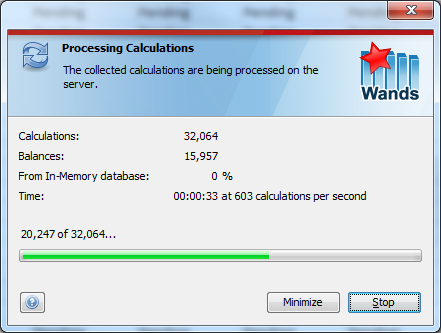
Showing the last calculated value
Normally when you open a GL Wand workbook, the values will calculate and will either show Pending or will begin querying the results from the Oracle server. A new option in GL Wand 5 allows you to see the last calculated value that was saved with the workbook without needing to wait for the balances to resolve from Oracle. To enable this option see the Show last calculated value option under GL Wand User Options.
In-Memory Database
The in-memory database can be enabled under the GL Wand User Options. With this option enabled, GL Wand keeps track of frequently used balances and returns them directly to Excel if they are still current. This results in fewer queries being sent to the Oracle database for balances that have not changed and much faster performance getting these balances into Excel. Some important points about the in-memory database:
- The balances are stored in memory on the client PC. The PC should therefore have adequate memory available. There is a setting which your system administrator can control that determines how much PC memory is made available to GL Wand. If you start seeing a warning in GL Wand that memory is running low, contact your system administrator to have this setting modified.
- Should you need to clear the in-memory database, this can be done under the GL Wand User Options.
- The in-memory database is saved to a file on the local PC when you close GL Wand and loaded again the next time you launch.
- There is a further setting under the GL Wand User Options which allows you to control the maximum time in days that a balance should be retained in the in-memory database if it is not accessed. This setting can also assist to manage the amount of memory used.