GL Wand connects to the Oracle Applications database using internet architecture. This means that the only setting required on the client is the connection URL.
This required URL will depend on the GL Wand server component that you are using. There are three possibilities. If you are not sure which method you are using to connect to your Oracle system please check with the applications DBA.
Connection option 1 - If you are connecting to GL Wand on an Oracle release 11i system using the Mod PL/SQL connection method then the required URL is the Applications Web Agent URL. This URL is stored in an Oracle Applications profile option called “Applications Web Agent”. You can query this profile option through the main Oracle Applications forms.
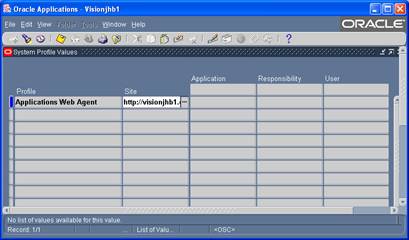
Connection option 2 - If you are connecting to GL Wand on an Oracle release 11i system using the java servlet method then the required URL will be as follows:
![]() http://server1.domain.com:port/servlets
http://server1.domain.com:port/servlets
![]() For example - http://visionjhb1.excel4apps.com:8000/servlets
For example - http://visionjhb1.excel4apps.com:8000/servlets
![]() The first part will be the same as the URL that you use to log on to Oracle and you simply add /servlets to it.
The first part will be the same as the URL that you use to log on to Oracle and you simply add /servlets to it.
Connection option 3 - If you are connecting to GL Wand on an Oracle release 12 system then the required URL will be as follows:
![]() http://server1.domain.com:port/OA_HTML
http://server1.domain.com:port/OA_HTML
![]() For example - http://visionjhb1.excel4apps.com:8000/OA_HTML
For example - http://visionjhb1.excel4apps.com:8000/OA_HTML
![]() The first part will be the same as the URL that you use to log on to Oracle and you simply add /OA_HTML to it.
The first part will be the same as the URL that you use to log on to Oracle and you simply add /OA_HTML to it.
To create a new connection click the option button next to the connection that you which to add or edit. A maximum of 5 connections can be created.
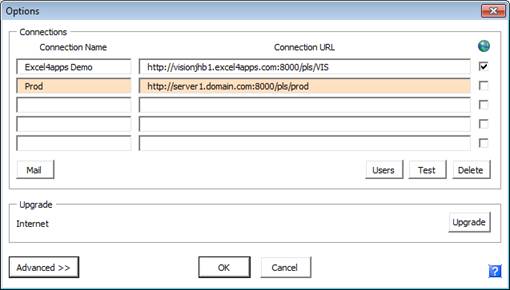
Select a new line in the connections section and enter a connection name like “Prod” or “Dev” to identify the connection. Type the connection URL in the space provided. Note that you can copy a URL (e.g. from an e-mail) and paste it into the space provided using ctrl-v or clicking the right mouse button. If this connection should use your internet explorer settings to find the correct path to the server (e.g. it must go through a proxy server or via the Internet) then tick the check box on that line.
You can then test the connection using the test button. Click the “Test” button to open a web browser which will navigate to the GL Wand test page.
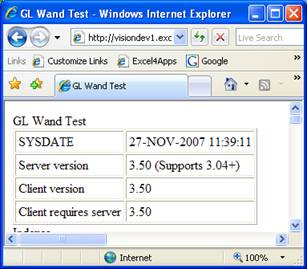
You should see the page shown above. This means that the GL Wand server side install has been successfully completed. If you get a “Page cannot be found” error it means that either the GL Wand server side install has not been completed successfully or the Oracle Application server is down. This page also shows the database indexes on the key tables utilized by GL Wand.
Click “OK” on the main options screen to save your changes. This connection will now be available in the log on screen.
From the options screen you can select an existing connection to delete. Click the “Delete” button and the connection will be removed. Click “OK” to save your changes.
Click the “Users” button to see an HTML report showing all the Oracle user accounts that have been flagged as GL Wand users.