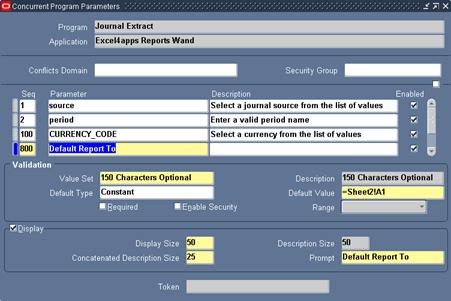Reports Wand provides significant flexibility with regard to the output of the query results. You are able to use the full power of Excel to format the report output and then reuse the template when you subsequently execute the report. The destination where the report is published to is controlled by the “Report To” parameter and takes the form of an Excel cell link.
A default “Report To” value for a report is specified as follows:
1. Enter the sequence number as 800 which is reserved for the default template parameter.
2. Enter the parameter name as “Default Report To”.
3. Select the “150 Characters Optional” value set.
4. Set the Default Type to Constant.
5. In the Default Value capture the cell link using the exact syntax as it would be derived in Excel. For example to populate the report output to cell A1 of a sheet called “Sheet2” in the current workbook you would enter “=Sheet2!A1”.
The location of the report output does not have to be in the current workbook. This allows for the creation of a default report template saved on a shared network drive. For example the following link would target a workbook on a shared drive mapped as “O drive” and indentifies the workbook path and name as well as the worksheet and cell “='O:\Reports Wand Templates\[Project Dashboard.xlsx]Project Expenditure'!$A$1”
It is recommended that Excel be used to derive the correct syntax for the cell link. Simply enter “=” into a cell and then click on the cell where the report output should be published. Excel will complete the cell link using the correct syntax. Make sure that the target workbook is first named and saved in the correct location. Finally, copy and paste this value into the Default Report To parameter.